How to broadcast in SHOUTcast ?
To transmit show you just need to have Winamp installed and download and install the DSP plugin. There are other software assistive technologies for broadcasting in SHOUTcast system such as SAM Broadcaster , VirtualjDJ or AIMP with unofficial SHOUTcast plugin (v1).
We will focus on broadcasting with the standard configuration (Winamp / DSP Plugin ) .
If you have services subscribed with the NewAirHost.com all the necessary information you will find in the "BROADCASTING DATA" tab of DJ panel .
In the 'Output' tab of DSP plugin fill in the following fields:
- 'Login' Tab
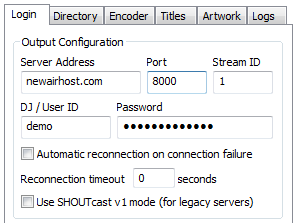
- Server Address - The IP number or host name where is a SHOUTcast server installed (for New Air Host is newairhost.com )
- Port Number - ( port , such as 8100 )
- Stream ID - usually '1'
- DJ / User ID - Presenter username ( in newairhost.com this is the same as a nickname of presenter at the Air Dj Panel )
- Password - The password required to transmit ( in newairhost.com this is the same as the password for the presenter at Air DJ Panel )
- Directory (specific show and radio details)
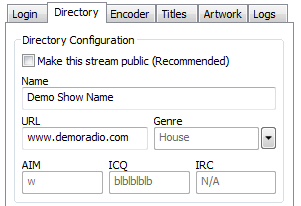
- Name - it can be show name or station name ( in our case, this field identifies the name of the program/show )
- URL - usually the address of the radio website
- Genre - type of music played on the radio.
- AIM / ICQ / IRC - these fields are not currently used by the SHOUTcast 2 server in any way so there is no need to set them up .
- Encoder (Settings related to the quality and format )
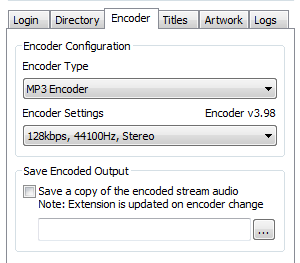
- Encoder Type - this is broadcasting data format . There are two options to choose from: AAC or MP3 . Please note that this format must match the format of the server.
- Current Bitrate - kbps value - this is a quality in which we want to broadcast ( kilobits per second). Select a value between 32kbps and the value specified by the server ( the offer) . In the case of services purchased on newairhost.com never exceed the amount determined by service subscription ! Otherwise, the server shuts down whenever an attempt is made to transmit higher quality !
- Titles ( settings related to the transfer of title to the shoutcast server ) In order to properly display the show name and the collection of valid DJ statistics, option ' Follow Winamp 's title updates' should be always selected.
- The other two tabs ( Artwork and logs) are less important . Artwork is an beta version option ande we recommend to have it off . Logs on the other hand are used to store list of all events and errors associated with DSP plugin . If there are no problems with the connection, this option should be disabled
To do this, click on the 'Input' tab in DSP plugin .
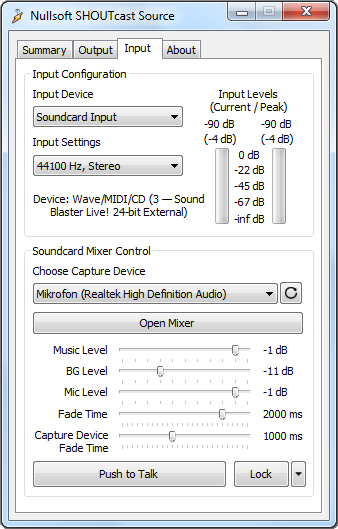
I have to choose from two options:
- Soundcard Input - choose this option if you are using an external audio source such as the dj mixer. For more on setting up external sound sources can be found in the article 'SHOUTcast and sound sources' . This option should be indicated in all cases except one , when we want to transmit sound played on Winamp . To do this, set the second option ;
- Winamp - choose this item if you want to give the basic configuration which is what recreate in Winamp will hear on the radio .
We already have a properly configured plugin. Left yet to see the volume levels (levels are best kept in the range from - 22dB to - 1dB ) .
DO NOT EXCEED of - 1dB because then the quality of the transmitted sound can drastically decline because of distortion and produce a characteristic ' crackle ' for this phenomenon.
The last thing you press the 'Connect ' in the 'Output ' DSP plugin . If all the data has been correctly entered , hence it give to live .
We will indicate the elapsed time in the 'Status' section.

